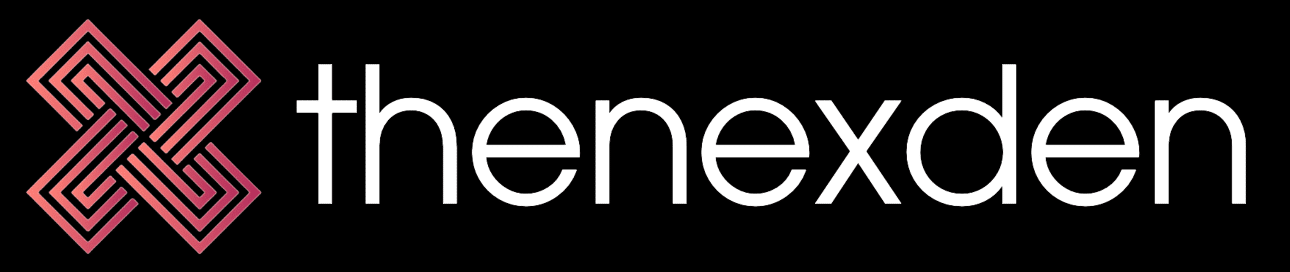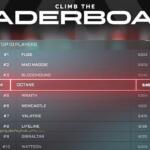Delta Game Emulator app remains one of the top applications to get from the App Store. It’s available to download and use for free on both iPhone and Mac, and is said to be making its way to the iPadOS soon. It’s a fantastic app that lets you run your favorite retro games on your iPhone, complete with touchscreen controls. Playing retro games on the Delta Emulator using the on-screen controls, to my surprise, is actually quite enjoyable. I say that because the touchscreen controls on this app are quite responsive and delivers a good experience.
You can even change skins in Delta Emulator on your iPhone to make it stand out from what came pre-installed out of the box. That being said, nothing beats playing games using a physical controller, and it’s also arguably better than fiddling with or getting used to touch controls on your smartphone. If you prefer using a physical controller to play your games and are wondering which ones you can pair with the Delta Emulator, then you’ve come to right place. Below are a few of the best controllers for Delta Emulator you can buy right now in 2024.
Best controllers compatible with Delta Emulator on iPhone and Mac
Pick one of these for a good experience
The good thing about the Delta Game Emulator on iPhone is that it supports all controllers that are supported by iOS. That means, you should be able to use pretty much all Bluetooth/connected keyboards and MFi controllers that work with iOS. If this is your first time buying a controller to pair with your iPhone and are wondering which one is better to buy, then consider the options below:
8Bitdo Pro 2
Best overall option to pick

An app that lets you play retro games on your phone calls for a controller with a retro design, right? Well, the 8BitDo Pro 2 is perfect in that case. Not only does have a retro design that’ll pair nicely with the app while you play all your favorite retro titles, but it also offers a laundry-list of features that make it among the best in the business.
From satisfying buttons and reliable analog sticks to double shoulder triggers and two programmable buttons around the back, you get plenty of buttons on this one. It supports both wired and wireless connections, and it also has pretty good battery life. There’s a lot to like about this controller overall, and it’s an excellent pick for $50.
Razer Kishi Ultra
Best sliding controller

The Razer Kishi Ultra is one of the newest controllers on the block that let’s you add a console-grade controller to your iPhone or iPad for gaming. It’s a high-end controller that comes with a USB-C connector, and it also features a comfortable and a familiar layout. A couple of highlights of this particular controller includes Hall Effect triggers, haptics for an immersive experience, Chroma RGB, and more.
What I also love about this controller is that you can even connect it to your PC or iPad via a USB-C cable, making it better and more versatile than other sliding controllers out there. Those using a relatively old iPhone with a lighting connector can consider either the Razer Kishi V2 for iPhone or the GameSir X2.
SteelSeries Nimbus+
Best for battery life

If you’re seeking a good Bluetooth controller for your iPhone to play retro games on the Delta Emulator, then I recommend the SteelSeries Nimbus+. This is an official Apple-licensed wireless controller, so it’ll work very well with pretty much all the Apple products, including the iPhone and Mac.
The SteelSeries Nimbus+ is known for its battery life, making it a solid option for long gaming sessions. It’s rated to last for over 50 hours on a single charge, so you should be able to use it for multiple gaming sessions on the Delta Emulator with no issues. The Nimbus+ has tactile buttons that actuate with a satisfying click, and you also get clickable joysticks. It’s only available in black color, though, so that’s a bit of a bummer.
PowerA MOGA XP5-i
Best with a phone mount

The MOGA XP5-i Plus is essentially just an Xbox controller with a phone mount on the top that lets you secure your iPhone on the top. It’s perfect for those who likes using a full-size controller over the cradle-type controllers, but don’t like resting the phone on a surface or over a stand for a stationary setup.
What’s great about the MOGA XP5-i is that it also comes with an integrated 3,000mAh battery to keep you going for long gaming sessions. It’s not the biggest power bank you can buy for your iPhone, but it’s not too bad considering it’s integrated into the controller itself and you don’t have to carry a separate one.
Play like a pro with the best controllers for Delta Emulator
Those are some of the best controllers you can buy for your iPhone to play games on the Delta Emulator. I’d personally pick the 8BitDo Pro 2 controller to pair with my iPhone to play my favorite retro games on the Delta Emulator because, well, it looks the part, and it also has some great features. That being said, you can’t go wrong with the new Razer Kishi Ultra, as it features Hall Effect triggers, haptics, and Chroma RGB for superior experience. I’ve also highlighted a couple of solid picks, so be sure to check them out!